This
method is tested on Samsung Galaxy S II GT-I9100 (Please Don't Use in any
other device if you want to install CWM recovery to another
devices contact us first we will try to help you.
Pre-Requisites
to update your Android device.
1. Follow this procedure
only and only if you have Android Device with the specific model number.
2.
Your device should be charged more than 80%.
3.
Make sure you have all the backup of your internal
and external stored files.
4.
Make sure you have USB debugging mode enabled.
5.
Don’t Try to flash this ROM over any other Device
Download
Requirements:-
Installing Process:-
1.
Enable USB Debugging in your device.
2.
Switch OFF your Samsung Galaxy
3. Open the device to download mode. (To do this Press and hold Volume Down + home button + power button. Download screen should
appear.)
4. After 2 second WARNING! Screen appears. Press
the “Volume UP” button to enter Download Mode. Now connect your Samsung Galaxy S II GT-I9100. In your PC through USB Cable.
5.
Run the ODIN application on the desktop. When
the device is connected successfully, the ID: COM box of ODIN screen will turn Blue
or Yellow with the COM port number. & “Added”
should appear in the message box in Odin. (If not, then install Samsung Galaxy S II GT-I9100 USB driver successfully then check it again.) (Otherwise
don't apply next step)
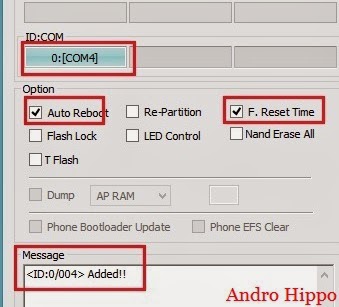
6. Now from the ODIN Application screen click the PDA or AP button and select .tar md5 file
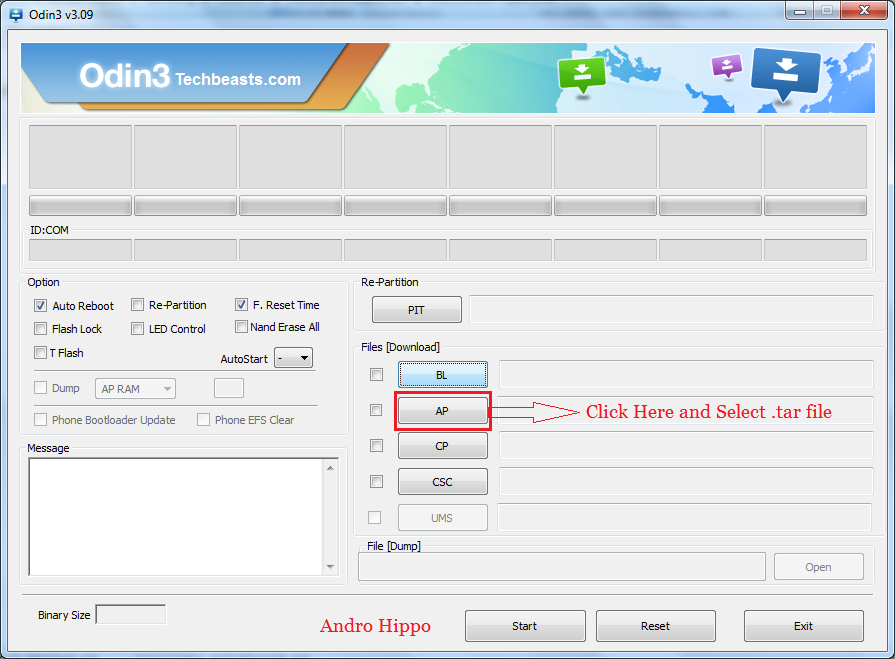
7.
Tick only Auto Reboot
and F.Reset Time check boxes are selected in
ODIN Screen.
8. Now Click the Start
Button from the ODIN application and wait for some time to flash the
file.
9. Wait Until Process Finishes. As Soon as Process
Done, You will see that the ID: COM Section is Turned Green with the Message “Pass”.
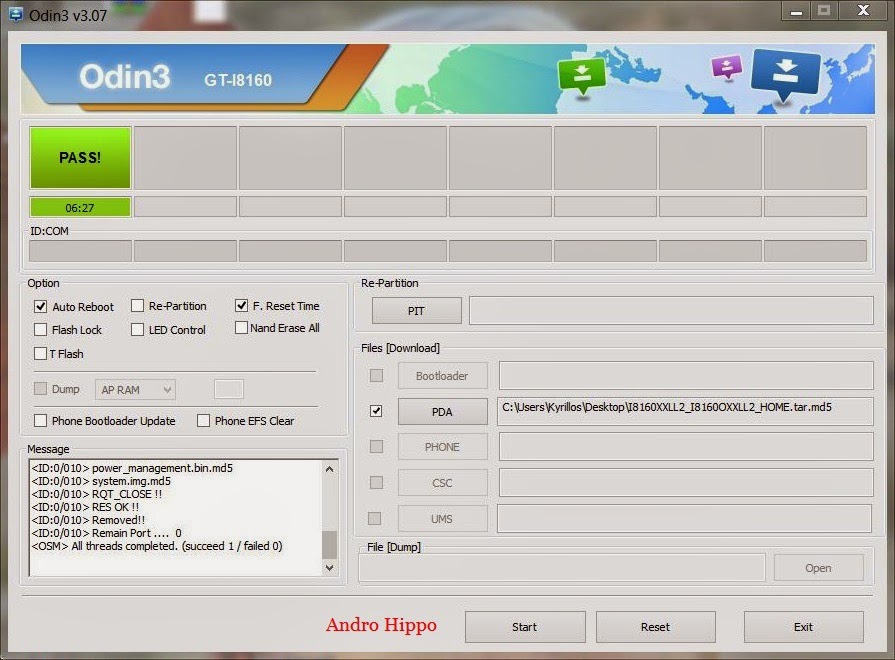
10. After
Getting “Pass” Message, Disconnect Your Phone From The PC.
11.
Now your Samsung Galaxy S II GT-I9100
successfully Install CWM Recovery.
Enjoy your Samsung Galaxy S II GT-I9100 successfully Install CWM Recovery.
Share this links with your friends
Don't use this process
to other devices otherwise your mobile is damage.Share this links with your friends
Note: - I am not responsible if you make any mistake and damage or any other problem your devise.


0 Response to "How to Install CWM 6 Recovery on Samsung Galaxy S II GT-I9100"
Post a Comment