I’m not sure if you all know this but let me try to explain this. If you
want to root your Android device, especially the ones which are
re-branded (such as from Micromax), you need to install drivers. Without
installing proper drivers, you can’t simply root these Android devices.
So today, I’ve decided to write about how to install drivers using PDANet on any android smartphone.
The method has been tested on various Android devices and Windows XP/7
users. I would recommend you to use this only in Windows XP or Windows 7
since it has not been tested on Windows 8 (you can still run on windows
8 using compatibility mode).
There is this software called PDAnet which helps us in installing
drivers on computer. So, read this guide carefully and follow the
instructions.
Download PdaNet 32-Bit Click Here to Download
Download PdaNet 64-Bit:- Click Here to Download Follow the step how to install this Software.
1. Download this Software and extract in your PC/Laptop
2. Double click on this PDAnet.ext file.
A. Step-1 if your system in 32-bit.
B. Step-2 if your system in 64-bit.
3. Then Click Run.
4. Press(Click) Next.
5. Click Next
6. Click Next
7. Click Next
8. Now select othen press ok.
9. Then Click on "Install this driver software anyway"
10. This is where PDAnet is asking you to connect your android smartphone to the computer. You also need to enable USB debugging by going into the settings > applications > development and tick the box about USB debugging.
11. Then your computer is find new driver (see the above picture)
12. After successfully install your driver the open this blow picture. (Just wait)
13. Click Next
14. UnTick all the item & Click Finish
15. Enjoy
Enjoy you have to successfully install Android driver in your computer.
Share This link to your friends it's very useful to your friends.









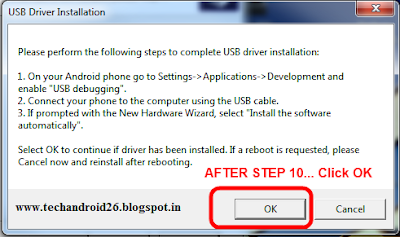



Thanks ! It worked for Micromax P650 :)
ReplyDelete