1. Charging Your battery up 80%.
2. Make sure that you have enabled USB debugging.
(All Apps---> Setting--->Manage Application---> Development--> USB Debugging-->Check box)
3. The Tablet must be rooted and CWM recovery Installed.
4. Backup to your all important data.
5. Samsung ODIN V 3.09:- Click here to Download.
6. Download Official Android 4.3 Jelly Bean for GT-i9505:- Click Here to Download
7. Download & Install Samsung Galaxy S4 Driver. Click here to Download
Must Read:- How to Install ADB Drivers of any Android device with PdaNet
Must Read:- How to Root Samsung Galaxy S4
1. Enable USB Debugging in your device.
2. Switch OFF your Samsung Galaxy S4 GT-I9505.
3. Open the device to Download mode. (To do this Press and hold home button+power button +
volume down button. Download screen should appear.)
4. After 2 second WARNING! Screen appears. Press the 'VOLUME UP' button to enter Download
Mode. Now connect your Samsung Galaxy S4 GT-I9500. in your PC through USB Cable.
5. Run the ODIN application on the desktop. When the device is connected
successfully, the ID: COM
boxof ODIN screen will turn Blue or Yellow with the COM
port number. & 'Added' should appear in
the message box in Odin.(If not, then install Samsung Galaxy S4 GT-I9505 USB driver successfully
then check it again.) (Other wise don't apply next step)
6. Click on AP & Select I9505XXUEMJ3_1840064_REV06_user_low_ship_MULTI_CERT.tar.md5
7. Click on BL & Select I9505XXUEMJ3_1840064_REV06_user_low_ship_MULTI_CERT.tar.md5
8. Click on CP & Select I9505XXUEMJ3_1840064_REV06_user_low_ship_MULTI_CERT.tar.md5
9. Click on CSC & Select I9505OLBEMJ2_1765174_REV06_user_low_ship_MULTI_CERT.tar.md5
10. Tick only Auto Reboot and F.Reset Time check boxes are selected in ODIN Screen.
Note:- Verify everything suggested in Step 5 to 9 is done correctly.
11. Now Click the Start Button from the ODIN application and wait for some time to flash the file.
12. Wait Until Process Finishes. As Soon As Process Done, You will See That The ID:COM Section is
Turned Green With The Message “Pass”.
13. After Getting “Pass” Message, Disconnect Your Phone From The PC.
14. Now your Samsung Galaxy S4 GT-I9505 successfully Update Jelly Bean 4.3
Enjoy your Samsung Galaxy S4 GT-I9505 successfully Update Jelly Bean 4.3
Share this links with your friends
Don't used this process to other devices other wise your mobile is damage.
Note:- I am not responsible if you make any mistake and damage or any other problem your devise.
11. Now Click the Start Button from the ODIN application and wait for some time to flash the file.
12. Wait Until Process Finishes. As Soon As Process Done, You will See That The ID:COM Section is
Turned Green With The Message “Pass”.
13. After Getting “Pass” Message, Disconnect Your Phone From The PC.
14. Now your Samsung Galaxy S4 GT-I9505 successfully Update Jelly Bean 4.3
Enjoy your Samsung Galaxy S4 GT-I9505 successfully Update Jelly Bean 4.3
Share this links with your friends
Don't used this process to other devices other wise your mobile is damage.
Note:- I am not responsible if you make any mistake and damage or any other problem your devise.


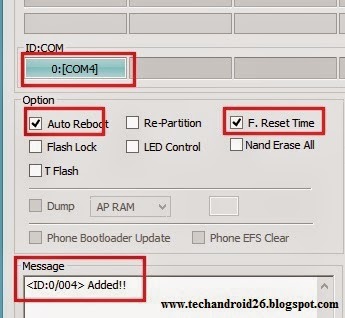

0 Response to "How to Update Official Android 4.3 Jelly Bean to Samsung Galaxy S4 GT-I9505."
Post a Comment