The first 3D smartphone by Micromax the A115 Canvas 3D sports a 5 inch
stereoscopic 3D display and features a 1 GHz dual- core processor,512MB
of RAM, 5 megapixel rear camera and a 0.3 megapixel front shooter. The
built-in storage is 4GB and is expandable by up to 32GB via the microSD
slot. Micromax A115 Canvas 3D runs on Android 4.1.2 Jelly Bean and is
powered by a 2,000mAh battery. The dual-SIM smartphone comes with
pre-loaded 3D games along with the 3D space app, which gives access to
the 3D video player. The device is almost similar to Canvas Music and
Canvas 2 in terms of hardware.
Requirement:
1. Charging Your battery up 80%.2. USB Cable
3. Micromax A115 Canvas 3D Driver. Click Here to Download
4. Root_Unroot_By_Bin4ry_Root ToolsV30:- Click here to Download
Rooting Process:
1. Install Micromax A115 driver in your PC or Laptop.
2. Enable USB debugging on your device.
3. Go to settings -- > Development --- > USB debugging check it.
4. Stop Firewall & Antivirus During the root process.
5. Extract the Root_Unroot_By_Bin4ry_Root Tools in a folder.
6. Now Connect your Micromax A115 Canvas 3D to your computer.
7. Change the connection mode USB Storage to Media Device.
8. Open the Root_Unroot_By_Bin4ry_Root Tools folder.
9. Then Run Runme.bat file. (Do not run as administrator.)
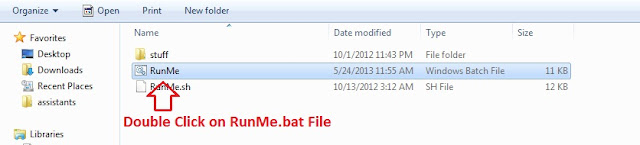
10. Open Command Prompt with green letters.
11. Follow on the screen instruction carefully.
12. Root your Micromax A115 then Press "1" and enter.It usually takes 1-2 minutes maximum.
13. Unroot your Micromax A115 then Press "x" and enter.It usually takes 1-2 minutes maximum.
Note:- Your device might reboot it self. so Don't worry and don't remove your device till the Bin4ry says it
is done because it can lead to bricked Micromax A115 Canvas-3D.
14. Your device will reboot during the process after which Bin4ry will copy some files to your device.
15. Now you have successfully rooted your devices.
Enjoy Your Micromax A115 Canvas 3D Successfully Rooting.
Share This Link to Your all Friends.
Note:- I am not responsible if you make any mistake and damage or any other problem your devise.
Important Link
1. How to Install CWM Recovery in Micromax A110Q.
2. Review of SUVI V12 Pulsar ROM for Micromax A110 Canvas 2.
3. How to Install SUVI V12 in Micromax A110


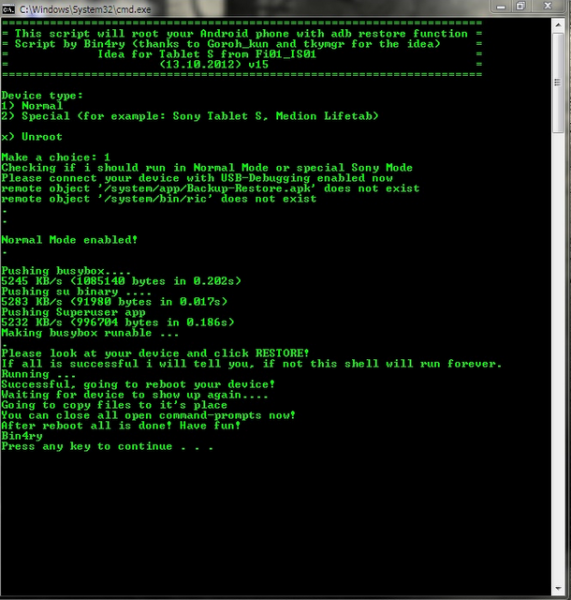
0 Response to "How to Root Micromax A115 Canvas 3D"
Post a Comment