The first 3D smartphone by Micromax the A115 Canvas 3D sports a 5 inch
stereoscopic 3D display and features a 1 GHz dual- core processor,512MB
of RAM, 5 megapixel rear camera and a 0.3 megapixel front shooter. The
built-in storage is 4GB and is expandable by up to 32GB via the microSD
slot. Micromax A115 Canvas 3D runs on Android 4.1.2 Jelly Bean and is
powered by a 2,000mAh battery.
CWM Recovery Features: Click Here
1. Backup to all Data for your devise.2. Install Zip from sd card.
3. Install Zip from sideload.
4. Backup and restore.
5. Install Custom Rom.
6. Format your devise.
Requirement:
1. USB cable for Micromax A115
2. Install Driver for Micromax A115 in your Desktop/Laptop
3. Mobile Uncle tools. Click here to Install
4. CWM recovery.img Click Here to Download
5. SP_Flash_Tool_exe_v3.1244.0.sn85.zip. Click Here to Download
6. S8111B_MP_F3F8_B1_IN_MMX_09_00_ flasher_user.zip:- Click Here to Download
7. Driver:- Click Here to Download
Installation Process:-
First Method:
1. Download mobile uncle tools from google play store it is free.Click here to Install
2. Then install this tools in your dives.
3. Copy cwm recovery.img file in your sd card. and rename recovery.img
4. Open Mobile Uncle tools.
5. Choose Recovery Update option and select recovery file.
6. Press ok,
7. Your dives start restating.
8. You have to successfully install CWM recovery in your dives.
Enjoy
First Method:
1. Download mobile uncle tools from google play store it is free.Click here to Install
2. Then install this tools in your dives.
3. Copy cwm recovery.img file in your sd card. and rename recovery.img
4. Open Mobile Uncle tools.
5. Choose Recovery Update option and select recovery file.
6. Press ok,
7. Your dives start restating.
8. You have to successfully install CWM recovery in your dives.
Enjoy
Second Method:
1. Download S8111B_MP_F3F8_B1_IN_MMX_09_00_ flasher_user.zip and CWM recovery.img file.
2. Download SP Flash Tools.
3. Extract SP Tools & S8111B_MP_F3F8_B1_IN_MMX_09_00_ flasher_user.zip.
4 Copy CWM recovery.img file and paste in S8111B_MP_F3F8_B1_IN_MMX_09_00_ flasher_user.zip. (Copy & Replace)
5. Open SP Tools folder. Then right click on sptool.exe run as administrator.
6. Then Click on Scatter-Loading option. 1. Download S8111B_MP_F3F8_B1_IN_MMX_09_00_ flasher_user.zip and CWM recovery.img file.
2. Download SP Flash Tools.
3. Extract SP Tools & S8111B_MP_F3F8_B1_IN_MMX_09_00_ flasher_user.zip.
4 Copy CWM recovery.img file and paste in S8111B_MP_F3F8_B1_IN_MMX_09_00_ flasher_user.zip. (Copy & Replace)
5. Open SP Tools folder. Then right click on sptool.exe run as administrator.
8.Unchecked all the file. but check only recovery.img
9. Switch off your phone with USB debugging.(go to setting-Developer options - USB debugging)
10. Now click download on SP Tools.
11. If click download then one error so don't worry press yes then next.
12. Now connect your micromax A115 with USB cable to your PC or Laptop.
Note:- Don't interrupt this process as it can be complied.
13. After this process completes, a green ring will appear.
14. After this process Disconnect your devise.
15. Now do not start your phone. Press and hold Volume Up + Down + Power button then select Volume
Up to "recovery mode"
Enjoy
Enjoy your Micromax A115 canvas 3D s successfully install CWM recovery.
Share this links with your friends.
Note:- I am not responsible if you make any mistake and damage or any other problem your devise.





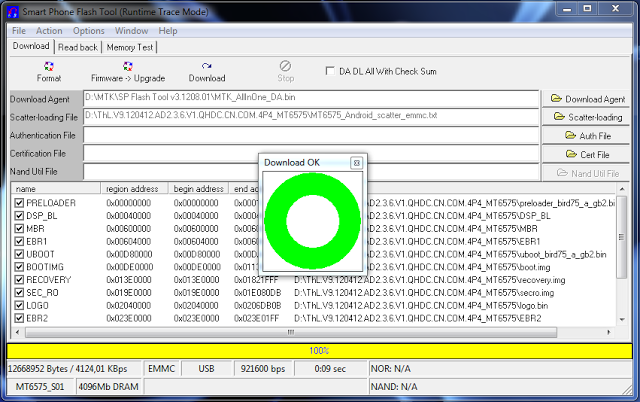
0 Response to "How to Install ClockworkMod Recovry on Micromax A115 Canvas 3D"
Post a Comment