This is
the Install CWM Recovery tutorial of Micromax YU Yureka. In this
tutorial you will find all the step with image screenshot therefore it’s very
easy and safe method to install CWM/Philz Recovery on your Micromax YU Yureka. First
you have to read my all the step then you are also able to install this CWM/Philz
Recovery on your device without any troubles. So don’t search just download and
implementing on your device.
1. Follow this procedure only and only Micromax YU Yureka with the specific model number.
2. Your device must be charged more than 80% of battery level.
3. Make sure you have all the backup of your internal and external stored files.
4. Backup all your important contacts
5. Backup all your important SMS messages
6. Make sure you have USB debugging mode enabled.
7. Don’t Try to flash this recovery process to any other Device
Download Tools Requirements:-
1.
Download ADB Driver:- Click Here to Download
2.
Download CWM Recovery File and Root Package:- Click Here to Download
How to
Unlock Micromax YU Yureka
1.
First you have to download ADB driver and
install on your computer.
2.
Download Root package and extract on your
computer.
3.
Switch off your Micromax YU Yureka smartphone.
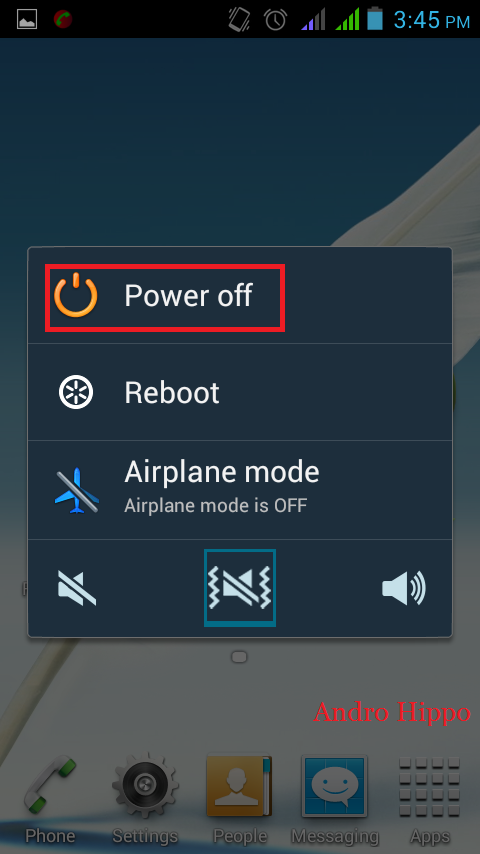
4.
Now connect your Micromax YU Yureka smartphone
to the computer with original USB cable.
5.
You have to successfully connect your Micromax
YU Yureka smartphone to the computer then LED light near the top speaker become
RED indicated.
6.
Now press & Hold the volume UP button till
the LED glows.
7.
Now open command prompt window how to open
press "shift key and right click on
mouse"
8.
After successfully find you device type this
code "fastboot –i 0x1ebf oem unlock"
then enter. ( in this process delete all the personal data including the
internal memory of your Micromax YU Yureka.)
9.
Now your Micromax YU Yureka successfully
unlocked.
How to Install CWM Recovery on Micromax YU Yureka
1.
Follow step 1 to step 6 again.
2.
Now open command prompt window how to open press
"shift key and right click on mouse"
3.
After successfully find you device type this
code "fastboot –i 0x1ebf flash recovery recovery-yu.img" then enter. ( in this process
delete all the personal data including the internal memory of your Micromax YU
Yureka.)
4. Now you have to successfully install CWM recovery on Micromax YU Yureka..
Dear
friends you have to successfully install CWM Recovery on your android device.
If you have to any problem regarding to installation process on your android device,
then please you can share your problem and difficulty with me in the comment
box.
“Disclaimer”:- please follow
my each and every step read carefully. We are not responsible for damage or any
other problem on your android devices. If you are doing this methods on your
device it at your own responsibility.






0 Response to "Install CWM Recovery on Micromax YU Yureka."
Post a Comment