Today in this article I will show you how to Unblock Bootloader of any Motorola Smart phone device. Let me some instruction about Unlock Bootloader of any Motorola Smart phone device. If you have to Root your Android Device or Install Custom ROM, Custom Recovery like CWM and TWRP Recovery on your Motorola Device, then You have to Must be Unlock your Motorola Device. This is very easy and safe Methods to Unlock Bootloader to any Motorola Smart Phone.
1.
First of all you have to Download and install
Motorola USB driver on your computer or laptop [if you have to already install
Motorola USB driver on your computer then skip this step]
2.
Enable USB Debugging on your Motorola Android
Device.
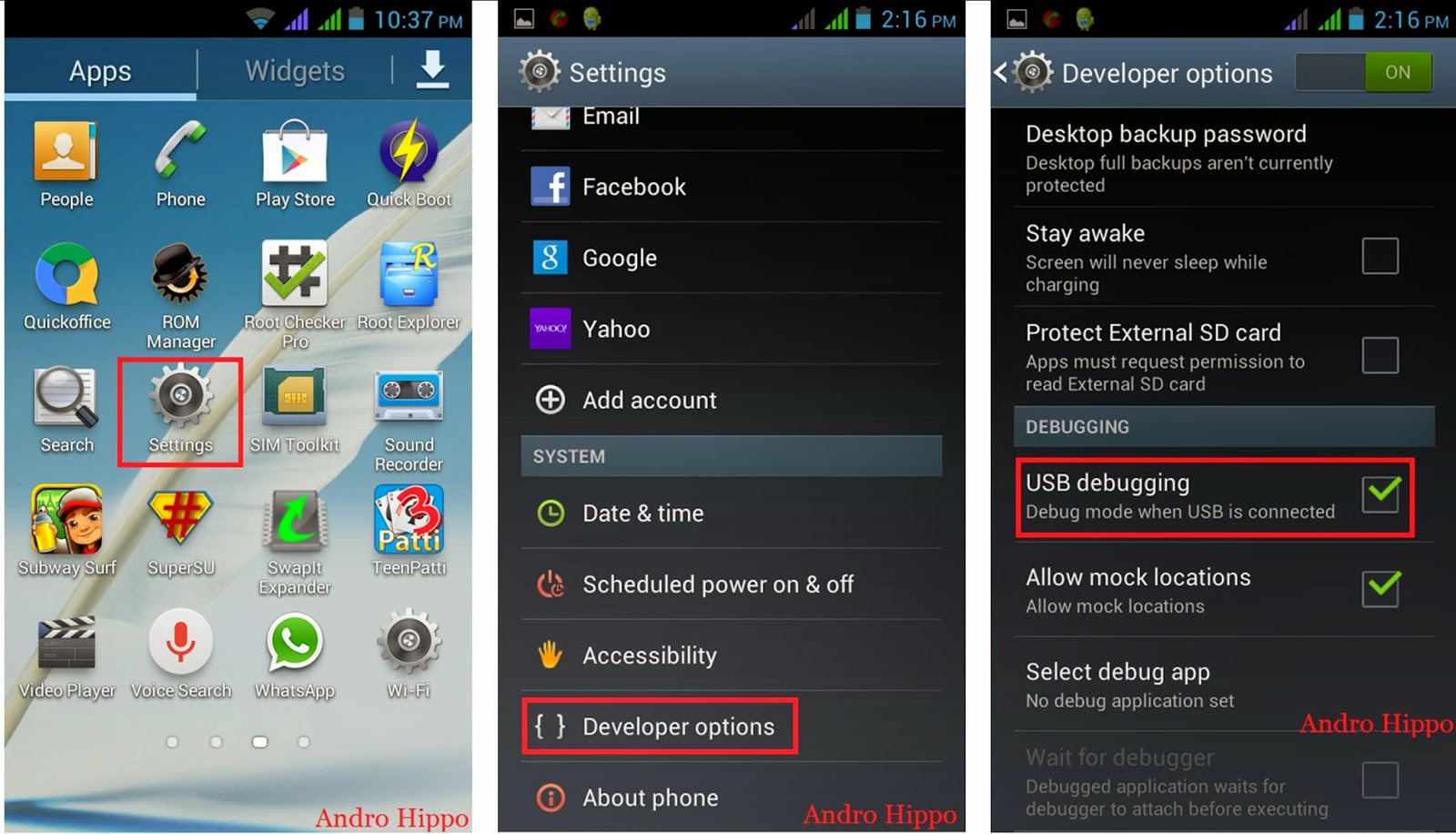
3.
After Enable USB Debugging Power off your
Motorola Android device.
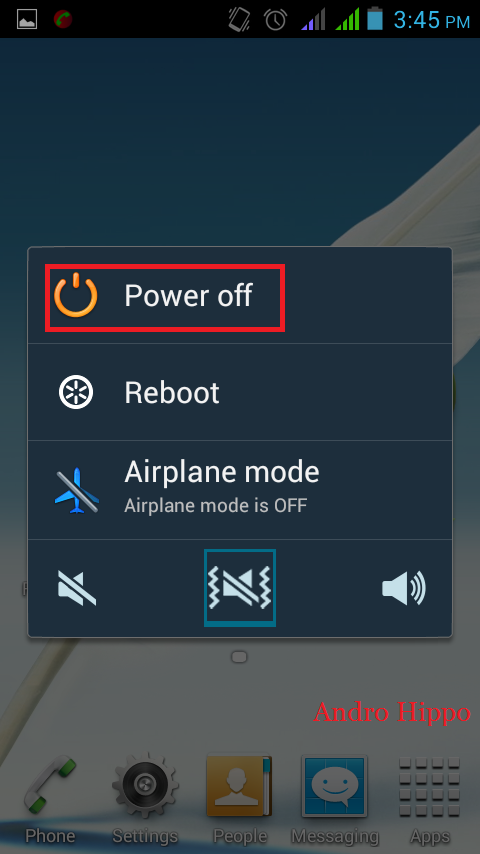
4.
Now Press and Hold the Volume Down Key + Power
key For 5 to 6 Sec. and then Release the Power key button, release the power
key but holding Volume Down key to let the Device Go in ADB Mode.
5.
Now, connect your Motorola Android device to the
computer.
7.
Installation is Complete then Launch the Minimal
ADB and FastBoot Tool.
8.
You will be see the following command windows on
your computer screen.
9.
Now in Command Window Type “fastboot devices” and press Enter. You will be able to see the
Android Devices Connected to the PC.
10. Now
Type another command “fastboot oem
get_unlock_data”
11.
Right Click in the command windows screen and
select Mark.
12. Using
mouse select whole the unlocked data as shown in below picture.
13. Now
open the Notepad on your computer and Paste the Unlock data.
14. Now,
Remove the space between the unlock code.
15.
Now, Copy unlock code.
16. Now
open Official Motorola Unlock Btooloader website and click on Next
17.
Sign in to Your Motorola Account. [if you don’t
have Motorola Account then create new account]
18. Now
Paste Unlock code then click on “Can my
device be unlocked?”
19. Now
select the “I Agree” then click on “Request Unlock Key”
20. Now the
Motorola will send you Unlock key on Registered Email ID [You made the Motorola
Account and logged in with.
21. Check
your Email ID and copy the code send by Motorola.
22. Now
After copy the code open command window screen and type “fastboot oem unlock”
this code paste your code send by Motorola.
23.
There are some process will run on your Motorola
android device and it will reboot automatically.
24.
Now you will able to see some Warning Bootloader
Unlocked Message this is proves that you have to successfully unlocked
bootloder on your Motorola Android Devcie.
Dear friends you have to successfully update your
android device. If you have to any problem regarding to updating process on
your android device, then please you can share your problem and difficulty with
me
in the comment box.
“Disclaimer”:- please
follow my each and every step read carefully. We are not responsible for damage
or any other problem on your android devices. If you are doing this methods on
your device it at your own responsibility.



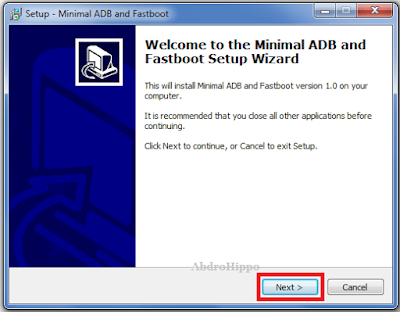
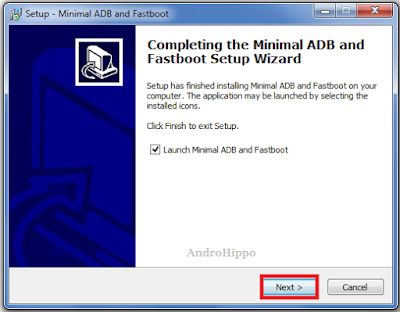















0 Response to "How to Unlock Bootloader of Any Motorola Android Device."
Post a Comment