Tools Requirement:
1. USB cable for Micromax A88
2. Install Driver for Micromax A88 in your Desktop/Laptop:- Click Here to Download
4. CWM recovery.img:- Click Here to Download
5. TWRP Recovery File:- Click Here to Download
5. Stock Recovery :-Click Here to Download
5. SP_Flash_Tool_exe_v3.1244.0.sn85.zip. Click Here to Download
6.S8111B_MP_F3F8_B1_IN_MMX_09_00_ flasher_user.zip:-Click Here to Download
7. Super SU Update:- Click Here to Download
Installation Process:- 1. Download S8111B_MP_F3F8_B1_IN_MMX_09_00 and CWM recovery.img file.
2. Download SP Flash Tools.
3. Extract SP Tools & S8111B_MP_F3F8_B1_IN_MMX_09_00.
4. Open SP Tools folder. Then right click on sptool.exe run as administrator.
5. Then Click on Scatter-Loading option.
6. Browse select the "MT6589_Android_scatter_emmc.txt" then ok
7.Unchecked all the file. but check only recovery.img
8. Switch off your phone with USB debugging.(go to setting-Developer options - USB debugging)
9. Now click download on SP Tools.
10. If click download then one error so don't worry press yes then next.
11. Now connect your micromax A88 with USB cable to your PC or Laptop.
Note:- Don't interrupt this process as it can be complied.
13. After this process completes, a green ring will appear.
14. After this process Disconnect your devise.
15. Now do not start your phone. Press and hold Volume Up & Down + Power button then select
Volume Up to "recovery mode"
16. Enjoy
Enjoy your Micromax A88 canvas Music successfully install CWM recover.
Share this links with your friends.
Note:- I am not responsible if you make any mistake and damage or any other problem your devise.
5. Then Click on Scatter-Loading option.
8. Switch off your phone with USB debugging.(go to setting-Developer options - USB debugging)
9. Now click download on SP Tools.
11. Now connect your micromax A88 with USB cable to your PC or Laptop.
Note:- Don't interrupt this process as it can be complied.
13. After this process completes, a green ring will appear.
14. After this process Disconnect your devise.
15. Now do not start your phone. Press and hold Volume Up & Down + Power button then select
Volume Up to "recovery mode"
16. Enjoy
Enjoy your Micromax A88 canvas Music successfully install CWM recover.
Share this links with your friends.
Note:- I am not responsible if you make any mistake and damage or any other problem your devise.






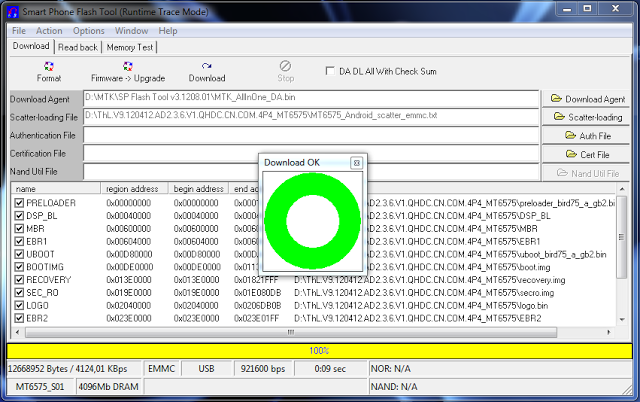
0 Response to "How to Install CWM Recovery in Micromax Canvas Music A88."
Post a Comment