 Micromax A90 Superfone Pixel is a high end smart phone, featuring
Android 4.0.3 Ice Cream Sandwich, which is backed by a powerful 1Ghz CPU
and a brilliant display, characterized especially by its high
resolution clarity. As you know, in order to take full advantage of the
hardware capabilities of an Android device, one needs to tweak it to the
max, and the first step in obtaining that is rooting.
Micromax A90 Superfone Pixel is a high end smart phone, featuring
Android 4.0.3 Ice Cream Sandwich, which is backed by a powerful 1Ghz CPU
and a brilliant display, characterized especially by its high
resolution clarity. As you know, in order to take full advantage of the
hardware capabilities of an Android device, one needs to tweak it to the
max, and the first step in obtaining that is rooting.
Requirement:-
1. Charging Your battery up 80%.2. Micromax A90s Superfone Pixel Driver:- Click Here to Download
3. Root_with_Restore_by_Bin4ry_v31.zip:- Click Here to Download
Rooting Process:-
2. Enable USB debugging on your device.
3. Go to settings -- > Development --- > USB debugging check it.
4. Stop Firewall & Antivirus During the root process.
5. Extract the Root_with_Restore_by_Bin4ry_v31.zip in a folder.
6. Now Connect your Micromax A90s Superfone Pixel to your computer.
7. Change the connection mode USB Storage to Media Device.
8. Open the Root_with_Restore_by_Bin4ry_v31.zip folder.
9. Then Run Runme.bat file. (Do not run as administrator.)
11. Follow on the screen instruction carefully.3. Go to settings -- > Development --- > USB debugging check it.
4. Stop Firewall & Antivirus During the root process.
5. Extract the Root_with_Restore_by_Bin4ry_v31.zip in a folder.
6. Now Connect your Micromax A90s Superfone Pixel to your computer.
7. Change the connection mode USB Storage to Media Device.
8. Open the Root_with_Restore_by_Bin4ry_v31.zip folder.
9. Then Run Runme.bat file. (Do not run as administrator.)
12. Root your micromax A90s then Press "1" and enter.It usually takes 1-2 minutes maximum.
13. Unroot your micromax A90s then Press "x" and enter.It usually takes 1-2 minutes maximum.
Note:- Your device might reboot it self. so Don't worry and don't remove your device till the Bin4ry says it is done because it can lead to bricked Micromax A90s Superfone Pixel.
14. Your device will reboot during the process after which Bin4ry will copy some files to your device.
15. Now you have successfully rooted your devices.
Enjoy Your Micromax A90s Superfone Pixel Successfully Rooting.
Share this links with your friends.
Note:- I am not responsible if you make any mistake and damage or any other problem your device.


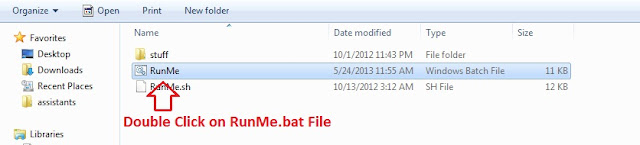

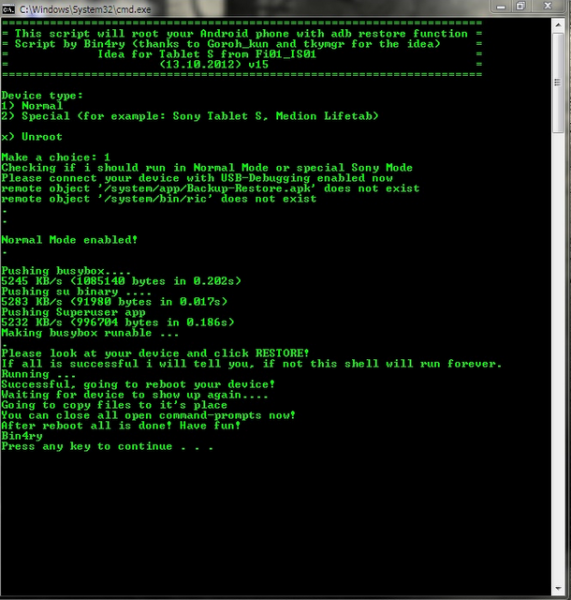
0 Response to "How to Root Micromax A90s Superfone Pixel"
Post a Comment