Micromax Canvas HD A116 comes with a 1.2 GHz quad core processor, 1 GB
RAM,
Android Jelly Bean operating system, 8 megapixel rear camera, 2
megapixel front camera, 5 inch display etc. this mobile comes with 1
year of manufacturer warranty.The Micromax Canvas HD A116 runs on
Android 4.1 Jelly bean OS.1.2 GHz quad core processor coupled with a 1
GB RAM,The 5-inch screen has a HD clarity which supports 720p videos and
resolution of 1280 x 720 pixels for displaying clear images.8 MP auto
focus primary camera with LED flash and 4x zoom,2 MP secondary
camera,2000 mAh lithium ion battery,expanded up to 32 GB,
CWM Recovery Features:
CWM Recovery Features:
2. Install Zip from sd card.
3. Install Zip from sideload.
4. Backup and restore.
5. Install Custom Rom.
6. Format your devise
Requirement:-
1. Charging Your battery up 80%.
2. USB cable for Micromax A116.
3. Mobile Uncle tools. Click Here to Install
4. CWM recovery file V_6.0.3.2.Click Here to Download
5. SP_Flash_Tool_exe_v3.1248.0.96.zip. Click Here to Download
6. S9201_MP_F4_B1_IN_MMX_0.16 Click Here to Download
7. MT6589 USB VCOm Driver. Click Here to Download.
1. Charging Your battery up 80%.
2. USB cable for Micromax A116.
3. Mobile Uncle tools. Click Here to Install
4. CWM recovery file V_6.0.3.2.Click Here to Download
5. SP_Flash_Tool_exe_v3.1248.0.96.zip. Click Here to Download
6. S9201_MP_F4_B1_IN_MMX_0.16 Click Here to Download
7. MT6589 USB VCOm Driver. Click Here to Download.
8. Micromax A116 Canvas HD Driver:- Click Here to Downlaod
Installation Process:-Click Read More
First Method:1. Download mobile uncle tools from google play store it is free.Click here to Install
2. Then install this tools in your dives.
3. Copy cwm recovery.img file in your sd card. and rename recovery.img
4. Open Mobile Uncle tools.
5. Choose Recovery Update option and select recovery file.
6. Press ok,
7. Your dives start restating.
8. You have to successfully install CWM recovery in your dives.
Enjoy
Second Method:
1. Download S9201_MP_F4_B1_IN_MMX_0.16 and CWM recovery.img file.
2. Download SP Flash Tools.
3. Extract SP Tools & S9201_MP_F4_B1_IN_MMX_0.16.
4. Copy CWM recovery.img file and paste in S9201_MP_F4_B1_IN_MMX_0.16.(Copy & Replace)
5. Open SP Tools folder. Then right click on sptool.exe run as administrator.
9. Switch off your phone with USB debugging.(go to setting-Developer options - USB debugging)
10. Now click download on SP Tools.
12. Now connect your micromax A116 with USB cable to your PC or Laptop.
Note:- Don't interrupt this process as it can be complied.
13. After this process completes, a green ring will appear.
14. After this process Disconnect your devise.
15. Now do not start your phone. Press and hold Volume Up & Down + Power button then select
Volume Up to "recovery mode"
16. Enjoy
Enjoy your Micromax A116 canvas HD successfully install CWM recover.
Share this links with your friends.
Note:- I am not responsible if you make any mistake and damage or any other problem your devise.






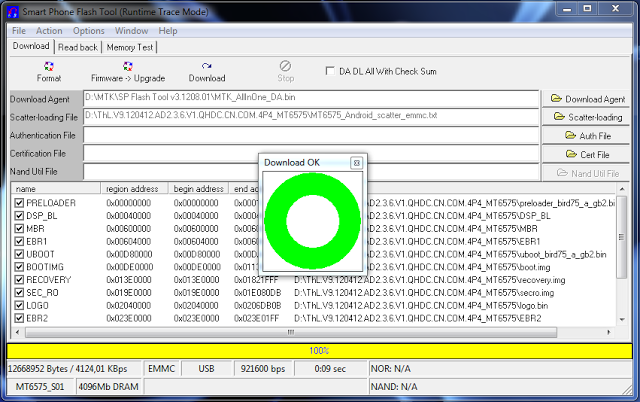
0 Response to "How to Install CWM Recovery in Micromax A116 Canvas HD."
Post a Comment